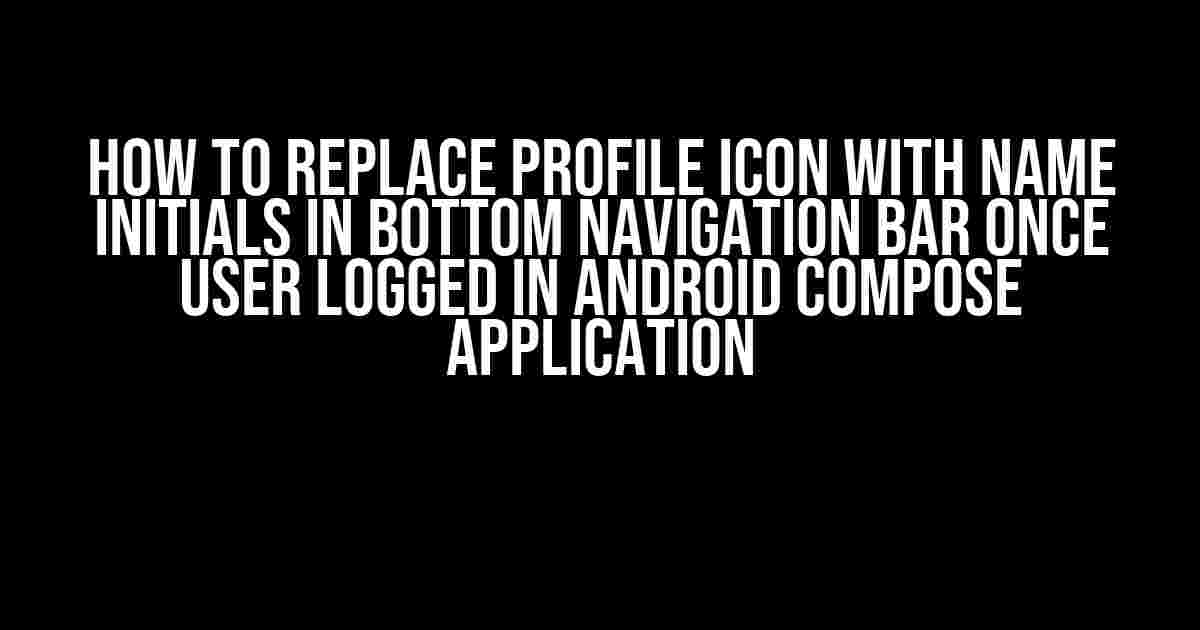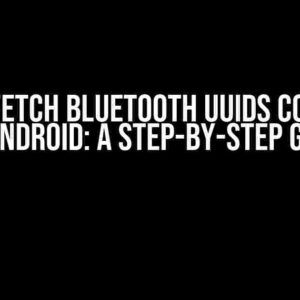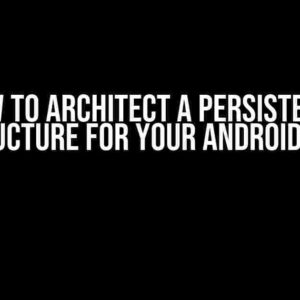Are you tired of using the same old profile icon in your Android app’s bottom navigation bar? Want to add a personal touch by displaying the user’s name initials instead? Look no further! In this article, we’ll guide you through the process of replacing the profile icon with name initials in the bottom navigation bar once the user logs in, using Android Compose.
- Prerequisites
- Step 1: Create a User Data Model
- Step 2: Create a User Repository
- Step 3: Implement the User Repository
- Step 4: Create a Compose Function for Name Initials
- Step 5: Update the Bottom Navigation Bar
- Step 6: Update the ViewModel
- Conclusion
- Bonus: Handling Null UserData
- Common Issues and Solutions
Prerequisites
Before we dive into the tutorial, make sure you have:
- Android Studio installed on your computer
- A basic understanding of Android development and Compose
- A project set up with Compose and navigation component
Step 1: Create a User Data Model
Create a new Kotlin file called `UserData.kt` and add the following code:
data class UserData(
val id: Int,
val firstName: String,
val lastName: String,
val email: String
)
This model will hold the user’s data, including their name, which we’ll use to generate the initials.
Step 2: Create a User Repository
Create a new Kotlin file called `UserRepository.kt` and add the following code:
interface UserRepository {
fun getUserData(): UserData?
}
This interface will be used to retrieve the user’s data from your app’s data source, such as a database or API.
Step 3: Implement the User Repository
Create a new Kotlin file called `UserRepositoryImpl.kt` and add the following code:
class UserRepositoryImpl(private val dbHelper: DbHelper) : UserRepository {
override fun getUserData(): UserData? {
// Implement logic to retrieve user data from database or API
// For demonstration purposes, we'll return a sample user data
return UserData(
1,
"John",
"Doe",
"[email protected]"
)
}
}
In this example, we’re using a sample `DbHelper` class to retrieve the user data from a database. You should implement the logic to retrieve the user data from your app’s data source.
Step 4: Create a Compose Function for Name Initials
Create a new Kotlin file called `NameInitials.kt` and add the following code:
@Composable
fun NameInitials(userData: UserData?) {
if (userData != null) {
val initials = "${userData.firstName.take(1)}${userData.lastName.take(1)}"
Text(
text = initials,
fontSize = 24.sp,
fontWeight = FontWeight.Bold
)
} else {
// Display a default icon or text if user data is null
Icon(
imageVector = Icons.Filled.AccountCircle,
contentDescription = "Profile Icon"
)
}
}
This composable function takes a `UserData` object as a parameter and generates the name initials. If the `UserData` object is null, it displays a default icon instead.
Step 5: Update the Bottom Navigation Bar
Open your navigation component’s Kotlin file, usually `BottomNavigation.kt`, and add the following code:
@Composable
fun BottomNavigation(
navigator: NavController,
viewModel: MainViewModel = viewModel()
) {
val userData by viewModel.userData.collectAsState(null)
val navItems = listOf(
NavItem.Home,
NavItem.Profile
)
BottomNavigation(
backgroundColor = Color.White
) {
navItems.forEach { item ->
BottomNavigationItem(
icon = {
if (item.route == NavItem.Profile.route && userData != null) {
NameInitials(userData = userData)
} else {
Icon(
imageVector = item.icon,
contentDescription = item.title
)
}
},
label = { Text(item.title) },
selected = item.route == navigator.currentDestination?.route,
onClick = {
navigator.navigate(item.route) {
popUpTo(NavItem.Home.route) {
saveState = true
}
launchSingleTop = true
}
}
)
}
}
}
In this code, we’re using the `NameInitials` composable function to display the user’s name initials in the bottom navigation bar. We’re also using the `viewModel` to retrieve the user data and update the UI accordingly.
Step 6: Update the ViewModel
Open your view model’s Kotlin file, usually `MainViewModel.kt`, and add the following code:
class MainViewModel(private val userRepository: UserRepository) : ViewModel() {
private val _userData = MutableLiveData()
val userData: LiveData = _userData
init {
loadUserData()
}
private fun loadUserData() {
_userData.value = userRepository.getUserData()
}
}
In this code, we’re using the `UserRepository` to retrieve the user data and update the view model’s `userData` LiveData.
Conclusion
That’s it! With these steps, you’ve successfully replaced the profile icon with name initials in the bottom navigation bar once the user logs in, using Android Compose. Remember to customize the code to fit your app’s specific requirements and data source.
Bonus: Handling Null UserData
In the `NameInitials` composable function, we’re displaying a default icon if the `UserData` object is null. You can customize this behavior to fit your app’s requirements. For example, you could display a “Login” button instead:
@Composable
fun NameInitials(userData: UserData?) {
if (userData != null) {
val initials = "${userData.firstName.take(1)}${userData.lastName.take(1)}"
Text(
text = initials,
fontSize = 24.sp,
fontWeight = FontWeight.Bold
)
} else {
Button(
onClick = { /* Login button click handler */ }
) {
Text("Login")
}
}
}
Common Issues and Solutions
Here are some common issues you might encounter and their solutions:
| Issue | Solution |
|---|---|
| User data is not updating in the bottom navigation bar | Make sure to use the `collectAsState` function to collect the `LiveData` in the composable function. |
| Default icon is not displaying when user data is null | Check that the `UserData` object is null and the default icon is correctly implemented in the `NameInitials` composable function. |
| Name initials are not generating correctly | Verify that the `UserData` object contains the correct first and last names, and the `NameInitials` composable function is generating the initials correctly. |
By following these steps and troubleshooting common issues, you should be able to successfully replace the profile icon with name initials in the bottom navigation bar once the user logs in, using Android Compose.
Frequently Asked Question
Get ready to elevate your Android Compose app’s user experience by learning how to replace the profile icon with name initials in the bottom navigation bar once the user logs in!
Q1: Why do I need to replace the profile icon with name initials in the bottom navigation bar?
Replacing the profile icon with name initials creates a more personalized experience for your users. It’s a visual representation of their identity, making them feel more connected to your app. Plus, it’s a great way to differentiate between users and provide a unique identifier!
Q2: What’s the best approach to achieve this in an Android Compose app?
You can use the `ClickableText` composable to create a custom bottom navigation bar item that displays the user’s initials. Then, use a `ViewModel` to store the user’s login state and update the navigation bar accordingly. It’s a straightforward and efficient way to get the job done!
Q3: How do I get the user’s initials from their full name?
Simply split the user’s full name into individual words, take the first character of each word, and combine them into a single string. You can use Kotlin’s string manipulation functions to achieve this. For example: `val initials = userName.split(” “).map { it.first().toUpperCase() }.joinToString(“”)`.
Q4: Can I use a library to make this process easier?
Yes, you can use a library like `androidx.compose.material.icons` to simplify the process of creating custom icons and displaying the user’s initials. This library provides a range of pre-built icons and allows you to easily customize them to fit your app’s design.
Q5: What’s the best way to handle screen orientation changes when displaying user initials?
To ensure that your app handles screen orientation changes smoothly, use `remember` and `savedInstanceState` to preserve the user’s login state and initials. This way, when the screen orientation changes, your app will retain the user’s information and continue to display their initials correctly.